4.2 KiB
OSX-PROXMOX - Run macOS on ANY Computer - AMD & Intel
Install ** FRESH/CLEAN ** Proxmox VE v7.0.XX ~ 8.2.XX - Next, Next & Finish (NNF).
Open Proxmox Web Console -> Datacenter > NAME OF YOUR HOST > Shell.
Copy, paste and execute (code below).
Voilà, install macOS! This is really and magic easiest way!
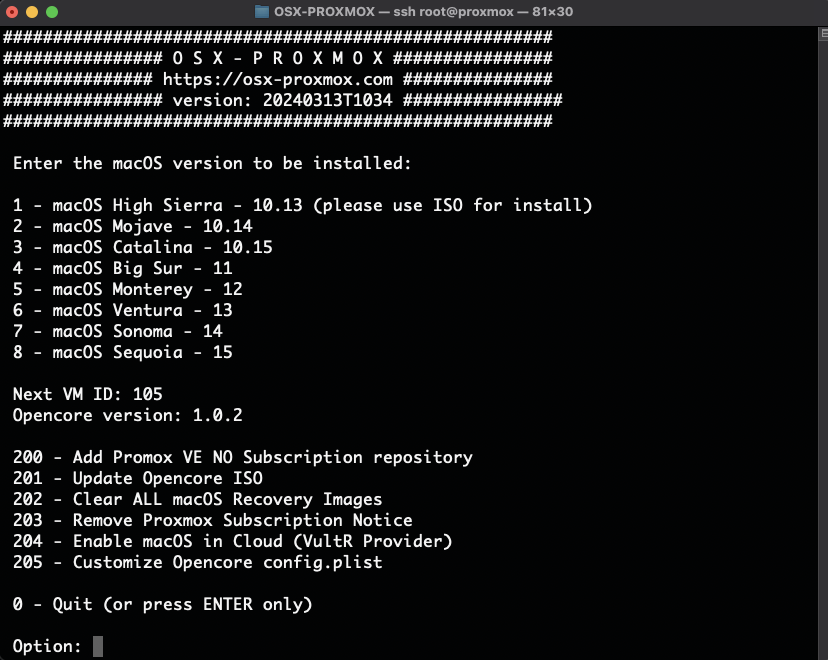
COPY & PASTE - in shell of Proxmox (for Install or Update this solution)
/bin/bash -c "$(curl -fsSL https://install.osx-proxmox.com)"
For install EFI Package in macOS, first disable Gatekeeper
sudo spctl --master-disable
Versions of macOS Supported
- macOS High Sierra - 10.13
- macOS Mojave - 10.14
- macOS Catalina - 10.15
- macOS Big Sur - 11
- macOS Monterey - 12
- macOS Ventura - 13
- macOS Sonoma - 14
- macOS Sequoia - 15
Versions of Proxmox VE Supported
- v7.0.XX ~ 8.2.XX
Opencore version
- Oct/2024 - 1.0.2 Added support to macOS Sequoia
Cloud Support (Yes, install your Hackintosh in Cloud Environment)
- VultR
- Vídeo/Tutorial, please activate captions!
Disclaimer
- FOR DEV/STUDENT/TEST ONLY PURPOSES.
- I'm not responsible for any problem and/or equipment damage or loss of files.
- Always back up everything before any changes to your computer.
Requirements
Since Monterey, your host must have a working TSC (timestamp counter), because otherwise if you give the VM more than one core, macOS will observe the skew between cores and kernel/memory panic when it sees time ticking backwards. To check this, on Proxmox run:
dmesg | grep -i -e tsc -e clocksource
...
# for working host must be:
...
clocksource: Switched to clocksource tsc
...
# for broken host could be:
tsc: Marking TSC unstable due to check_tsc_sync_source failed
clocksource: Switched to clocksource hpet
Below is a possible workaround from here: https://www.nicksherlock.com/2022/10/installing-macos-13-ventura-on-proxmox/comment-page-1/#comment-55532
- Try to turn off “ErP mode” or any C state power saving modes your BIOS supports and poweroff/poweron device (including physical cable). It could help host OS to init TSC correctly, but no guarantee.
- Or try to activate TSC force in GRUB by adding boot flags
clocksource=tsc tsc=reliablein theGRUB_CMDLINE_LINUX_DEFAULTand callupdate-grub. In this case host OS probably could work unstable in some cases. - Check the current TSC by call
cat /sys/devices/system/clocksource/clocksource0/current_clocksourcemust betsc.
Troubleshooting
High Siearra and below installation issues
To solve error The Recovery Server Could Not Be Contacted you need to change the protocol from https:// to http://. To do this, follow:
- start installation and get error The Recovery Server Could Not Be Contacted, hold the window with error opened
- open Window -> Installer Log
- search for the line "Failed to load catalog" -> select line in log windows -> Edit -Copy
- close the error message and return to
macOS Utilitieswindow - open Utilities -> Terminal, right click -> paste
- edit the pasted data, remove everything except URL, like
https://blablabla.sucatalog - change https -> http
- adjust the command to be like: nvram IASUCatalogURL=""
- press enter, quit Terminal and try to start installation again
After this, no additional ISO needed, HighSierra must be installed well from recovey.
Here a sample how need to change the error message to the final URL:
nIUvram IASUCatalogURL="http://swscan.apple.com/content/catalogs/others/index-10.13-10.12-10.11-10.10-10.9-mountainlion-lion-snowleopard-leopard.merged-1.sucatalog"
The solution took from here: https://mrmacintosh.com/how-to-fix-the-recovery-server-could-not-be-contacted-error-high-sierra-recovery-is-still-online-but-broken/
Demonstration (in Portuguese/Brazil)
* Please use CC with Auto Translate to English for your convenience.
Credits
- Opencore/Acidanthera Team
- Corpnewt for Applications (ProperTree, genSMBIOS, etc)
- Apple for macOS
- Proxmox - Excelent and better documentation for Virtualization