# Creating a Replication Rule
A replication endpoint must exist before you create a replication rule. To create an endpoint, follow the instructions in [Creating Replication Endpoints](create_replication_endpoints.md).
1. Log in to the Harbor interface with an account that has Harbor system administrator privileges.
1. Expand **Administration**, and select **Replications**.
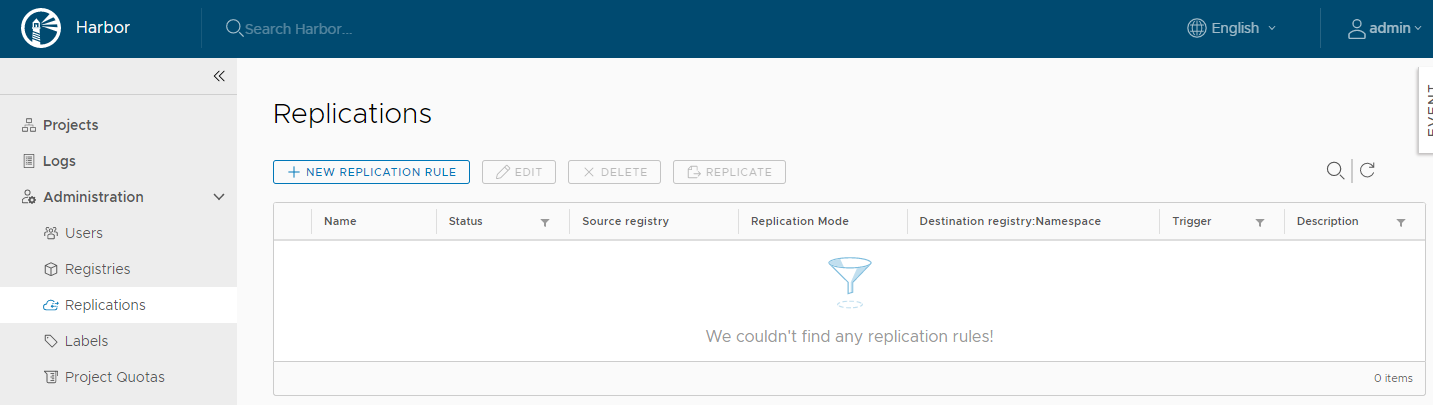
1. Click **New Replication Rule**.
1. Provide a name and description for the replication rule.
1. Select **Push-based** or **Pull-based** replication, depending on whether you want to replicate images to or from the remote registry.

1. For **Source resource filter**, identify the images to replicate.
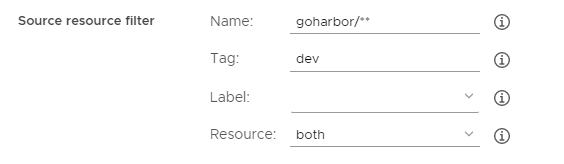
* **Name**: Replicate resources with a given name by entering an image name or fragment.
* **Tag**: Replicate resources with a given tag by entering a tag name or fragment.
* **Label**: Replicate resources with a given label by using the drop-down menu to select from the available labels.
* **Resource**: Replicate images, charts, or both.
The name filter and tag filters support the following patterns:
* **\***: Matches any sequence of non-separator characters `/`.
* **\*\***: Matches any sequence of characters, including path separators `/`.
* **?**: Matches any single non-separator character `/`.
* **{alt1,...}**: Matches a sequence of characters if one of the comma-separated alternatives matches. are as follows:
* **\***: Matches any sequence of non-separator characters `/`.
* **\*\***: Matches any sequence of characters, including path separators `/`.
* **?**: Matches any single non-separator character `/`.
* **{alt1,...}**: Matches a sequence of characters if one of the comma-separated alternatives matches.
**NOTE:** You must add `library` if you want to replicate the official images of Docker Hub. For example, `library/hello-world` matches the official hello-world images.
Pattern | String(Match or not)
---------- | -------
`library/*` | `library/hello-world`(Y)
`library/my/hello-world`(N)
`library/**` | `library/hello-world`(Y)
`library/my/hello-world`(Y)
`{library,goharbor}/**` | `library/hello-world`(Y)
`goharbor/harbor-core`(Y)
`google/hello-world`(N)
`1.?` | `1.0`(Y)
`1.01`(N)
1. Use the **Destination Registry** drop-down menu to select from the configured replication endpoints.
1. Enter the name of the namespace in which to replicate resources in the **Destination namespace** text box.
If you do not enter a namespace, resources are placed in the same namespace as in the source registry.

1. Use the Trigger Mode drop-down menu to select how and when to run the rule.
* **Manual**: Replicate the resources manually when needed. **Note**: Deletion operations are not replicated.
* **Scheduled**: Replicate the resources periodically by defining a cron job. **Note**: Deletion operations are not replicated.
* **Event Based**: When a new resource is pushed to the project, or an image is retagged, it is replicated to the remote registry immediately. If you select the `Delete remote resources when locally deleted`, if you delete an image, it is automatically deleted from the replication target.
**NOTE**: You can filter images for replication based on the labels that are applied to the images. However, changing a label on an image does not trigger replication. Event-based replication is limited to pushing, retagging, and deleting images.
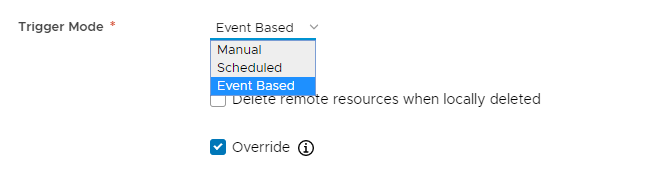
1. Optionally select the Override checkbox to force replicated resources to replace resources at the destination with the same name.
1. Click **Save** to create the replication rule.