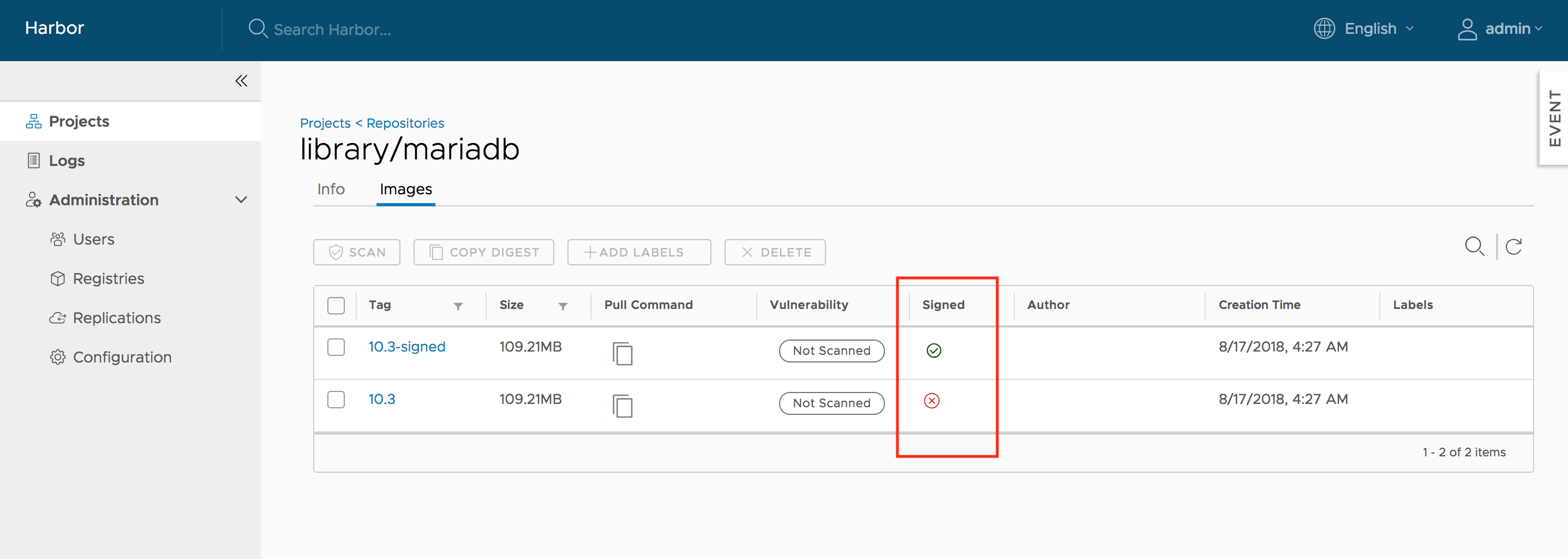1.4 KiB
| title |
|---|
| Implementing Content Trust |
{{< note >}} Notary is an optional component, please make sure you have already installed it in your Harbor instance before you go through this section. {{< /note >}}
If you want to enable content trust to ensure that images are signed, please set two environment variables in the command line before pushing or pulling any image:
export DOCKER_CONTENT_TRUST=1
export DOCKER_CONTENT_TRUST_SERVER=https://10.117.169.182:4443
If you push the image for the first time, You will be asked to enter the root key passphrase. This will be needed every time you push a new image while the DOCKER_CONTENT_TRUST flag is set.
The root key is generated at: /root/.docker/trust/private/root_keys
You will also be asked to enter a new passphrase for the image. This is generated at /root/.docker/trust/private/tuf_keys/[registry name] /[imagepath].
If you are using a self-signed cert, make sure to copy the CA cert into /etc/docker/certs.d/10.117.169.182 and $HOME/.docker/tls/10.117.169.182:4443/. When an image is signed, it is indicated in the Web UI.
{{< note >}} Replace "10.117.169.182" with the IP address or domain name of your Harbor node. In order to use content trust, HTTPS must be enabled in Harbor. {{< /note >}}
When an image is signed, it has a tick shown in UI; otherwise, a cross sign(X) is displayed instead.