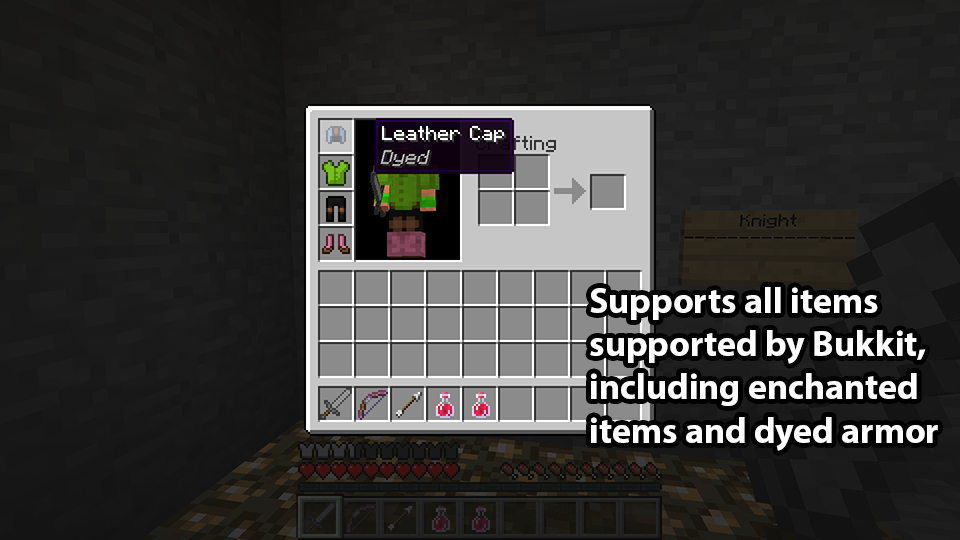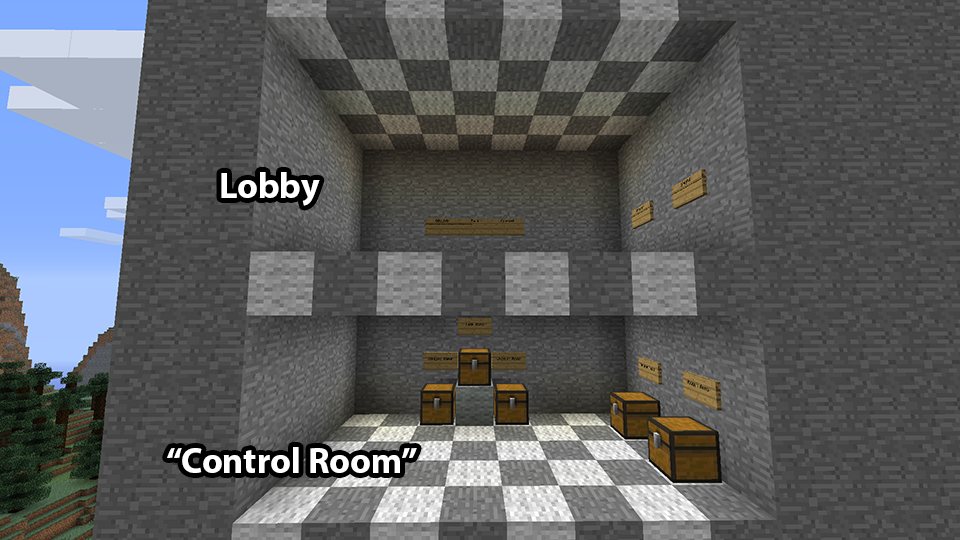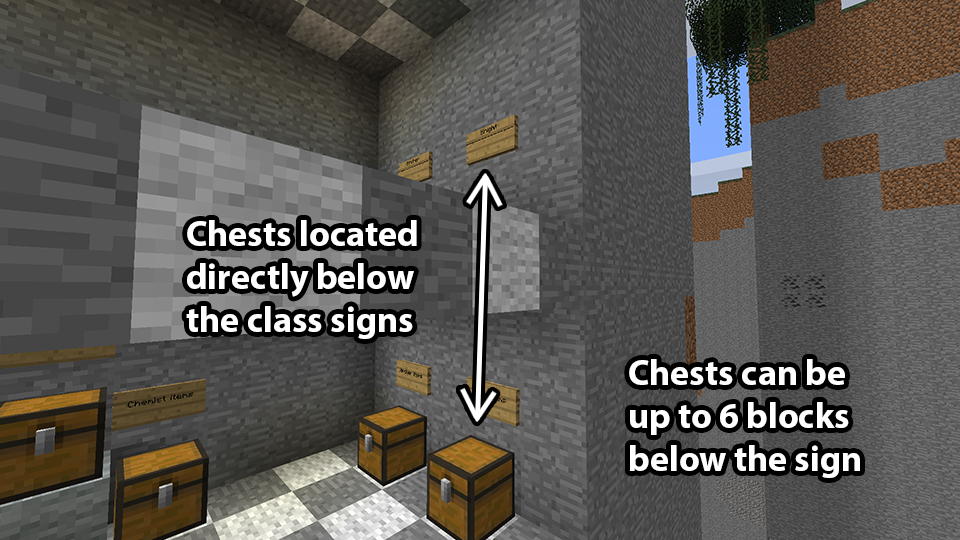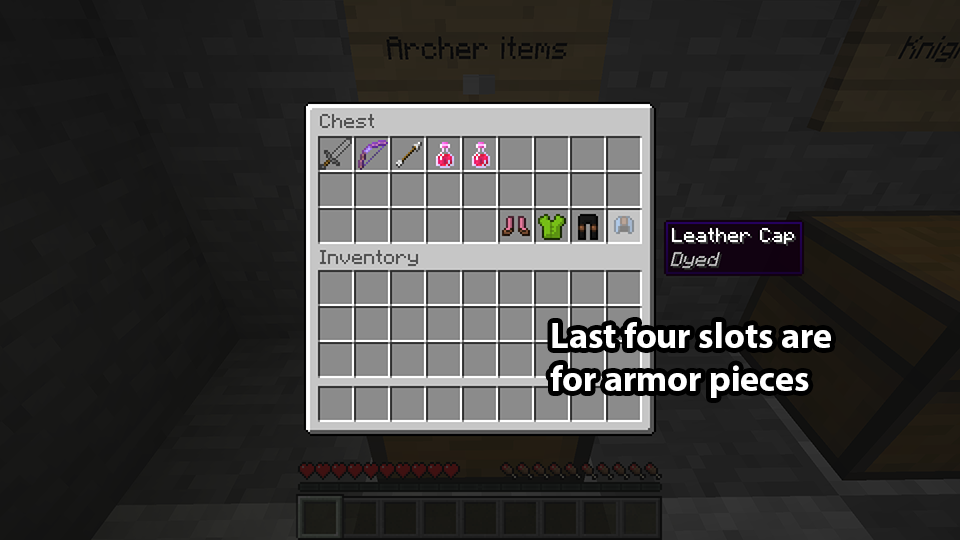Overview
If some of your favorite items aren't supported by MobArena's internal item parser, or if you just want to be able to configure your class items from in-game, the class chests may be what you're looking for!
The idea behind class chests is to just throw the items you want a class to have in a chest. When a player hits the class sign, the contents of the chests are copied to the player inventory.
Class chests can either be co-located with the lobby or globally linked anywhere you'd like.
Before You Begin
It's tempting to just jump straight in-game and start setting up chests, but note that:
- Class chests only work in arenas with
use-class-chests: truein the config-file. - Class chests only work for classes that exist in the config-file (but the
itemsandarmornodes can be empty).
Make sure you have everything set up correctly before you start setting stuff up in-game, or you will likely forget.
Co-located Class Chests
- Use if: you have just one arena, or you want to use different items for the same class in different arenas.
Simply place some chests below the corresponding class signs in the lobby, and fill them with whatever items you want the given class to have. This suggests a type of "control room" setup, where an admin-only access room below the lobby contains the chests, allowing admins to warp down there and change the contents of the chests.
For easier access and modification of the class chests, omitting the control room from the arena or lobby region may prove useful. Otherwise, arenas may have to be temporarily disabled or put into edit mode to allow warping to and changing the contents of the chests.
Co-located class chests can be placed up to 6 blocks below the sign itself or below the block right behind the sign (for wall signs, this would be the block the sign is attached to). The chest may also be in the block directly behind the sign itself - this is safe, because MobArena prevents players in the lobby from opening inventories, so if your lobby is in a tight spot, this might be the better option.
It is possible to have two rows of class signs in the lobby and still use this feature. Simply place the class chest for the sign of the bottom row exactly at the 6-block limit, and the class chest for the sign of the top row one block up and behind the other chest (in a stair-like fashion). The blocks are searched in a vertical/pillar-like fashion, which is the reason this works.
Globally Linked Class Chests
- Use if: you have more than one arena and want to configure your classes in one place.
If co-located class chests are too troublesome (e.g. if you have many arenas), if you don't need per-arena setups, or if you simply want a single, global class chest for each class, globally linked class chests are what you're looking for.
When you link a chest to a class, MobArena will always copy the contents of that chest to the player's inventory, when they pick the given class, regardless of any local class chests (note that the arena must still have use-class-chests: true).
To link a chest to a class, simply look at the chest and type /ma classchest <class>, and you're done! The linked class chests may exist in any world, but remember that there can only be one class chest per class, and that local class chests will be ignored!
To unlink a class chest, you will have to open the config-file and remove the classchest node from the given class, then reload your config-file.
Auto Equip Armor
To get armor to automatically equip, place the armor pieces in the last four slots of the bottom row in the chest. MobArena will check these four slots, and if any of them are armor pieces, they will be equipped. Note that the item placed in the very last slot (bottom right), will always be equipped as a helmet (this allows wool blocks, pumpkins, etc. to be used as helmets). The order of the other three slots doesn't matter.
The fifth last slot, right next to the armor slots, will be equipped as an off-hand item.